Saving as a PDF
Share with an audience on both Mac and Windows computers
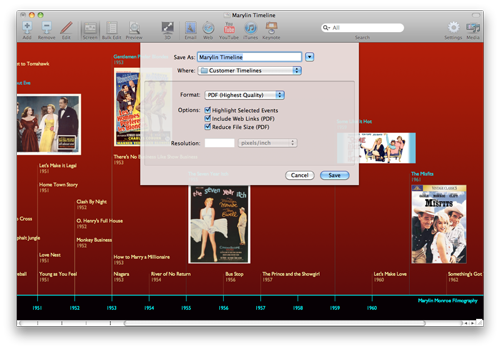
PDF stands for Portable Document Format which is an appropriate name.
Exporting your timeline chart as a PDF document allows you to easily share your timeline with others who do not have Timeline 3D installed on their computers. PDF documents can be viewed on almost any operating system including Mac, Windows, iOS, and Linux as well as many devices such as e-book readers. PDF documents are also suitable for high quality printing.
To export your timeline to a PDF document, choose File > Save As PDF…
Shortcut: If your primary goal is to e-mail a PDF version of your timeline, the Email toolbar item provides this functionality in one simple step.
Settings
Highlight Selected Events to include the shaded box behind events that are currently selected in your timeline.
Include Web Links will include the Event Links in your timeline into your PDF document. Events with links will be clickable and active, but will only apply to external web links and not links that are pointing to local files on your hard drive.
Reduce File Size will automatically reduce the resolution of your event images. We recommend using this option when you will be sharing your PDF via e-mail or the internet. Do not use this setting if you will be using the PDF to make high quality prints.
Once you are satisfied with your settings, click the Save button. A PDF version of your document will now be created and saved to your computer. The PDF document will be identical to the 2D view of your timeline chart.