3D Full Screen Navigation
Presenting history with a unique perspective.
With Timeline 3D, you can walk an audience through your timeline with an interactive full-screen 3D view of your events. Use the keyboard, Apple Remote or the on-screen 3D Controller to zoom into the details, play media, launch the web links, and toggle between 2D and 3D perspectives.
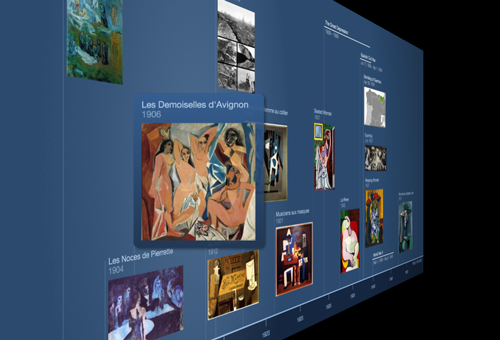
Enter Full Screen
To begin full screen mode, use the “3D” toolbar item or use the Command-F keyboard shortcut.
2D vs 3D Perspectives
Full screen mode can display timelines in both 2D and 3D perspectives. To toggle between these two perspectives, use the space bar, the large center button on your Apple Remote, or the 3D button at the center of the 3D Controller.
Zooming
When you are viewing your timeline in 2D perspective, you can use the return key to toggle between two different zoom levels. One zoom level fits your entire timeline within the boundaries of the screen. The other level zooms your timeline to fit the height within the screen boundaries and allows the chart to automatically scroll horizontally.
Highlighting Events
Use the right arrow and left arrow keys on the keyboard, Apple Remote, or 3D Controller to traverse the events in chronological order.
If you are using multiple event rows in your timeline, use the up and down arrows to switch rows.
Playing Media and Connecting to the Web
The media button on the 3D Controller (represented by a film icon) lights up when there is a movie or audio file attached to an event. Click on the media button or press “M” to play the media in the event.
The web link button on the 3D Controller (represented by an arrow in a circle) lights up when there is an event link that you can open. Click the web link button or press “L” to launch your browser. To return to your timeline, click on the Timeline 3D icon.
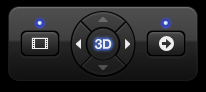
Exit Full Screen
To exit full screen mode, use the ESC key.
Tips
If iTunes is running, the Apple Remote may simultaneously control both Timeline 3D in full screen and iTunes. We recommend quitting iTunes before presenting timelines using the Apple Remote.
Watch the 3D Edition - Introduction Video